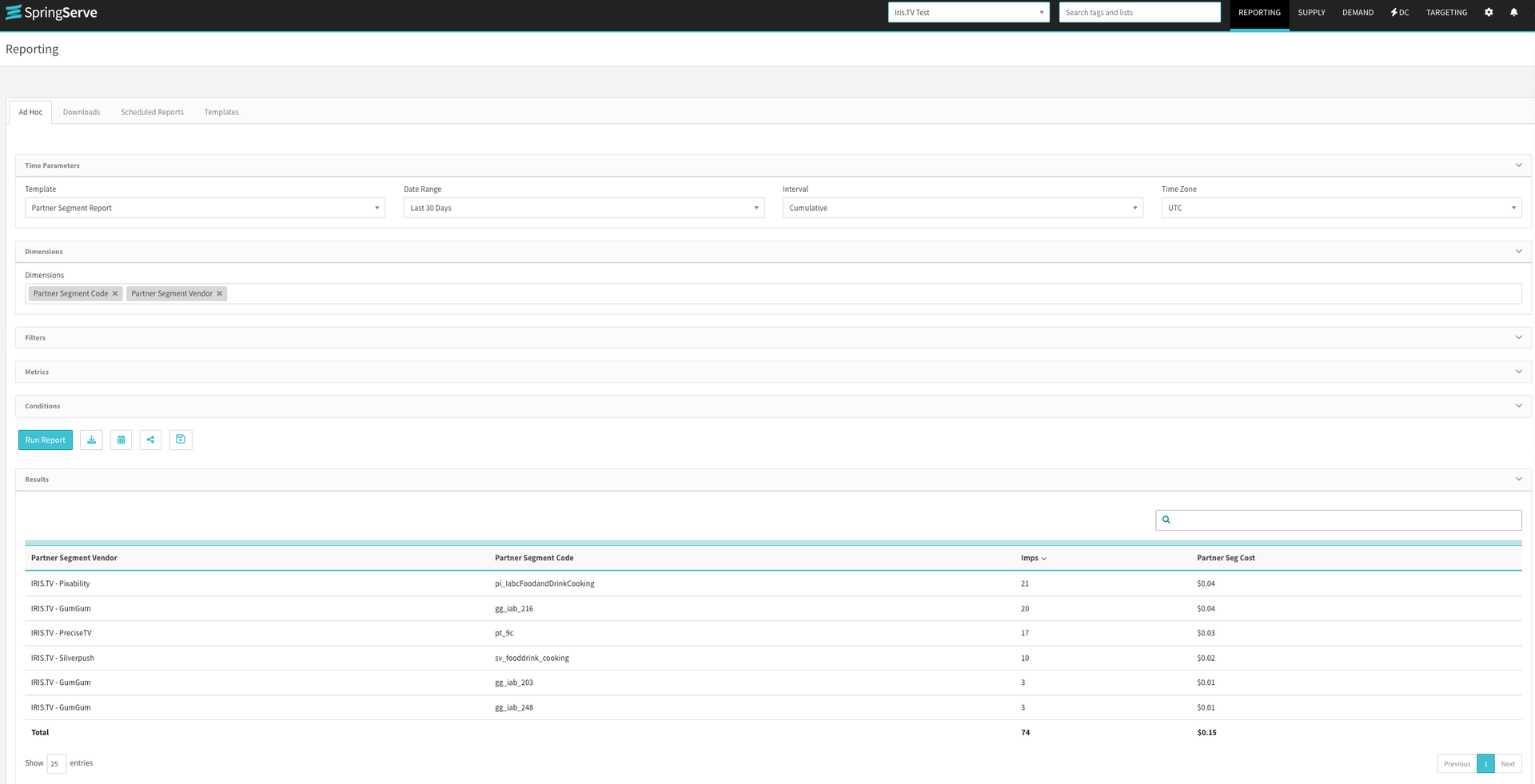Targeting on SpringServe Direct Deals
SpringServe has created a new Contextual Targeting section in their platform where you can select IRIS.TV as a marketplace option and then select the data partner you wish to utilize. The data partners taxonomy will be present with the applicable information and the gross price of the data by navigating to Targeting > Partner Segments. This is what you will see:
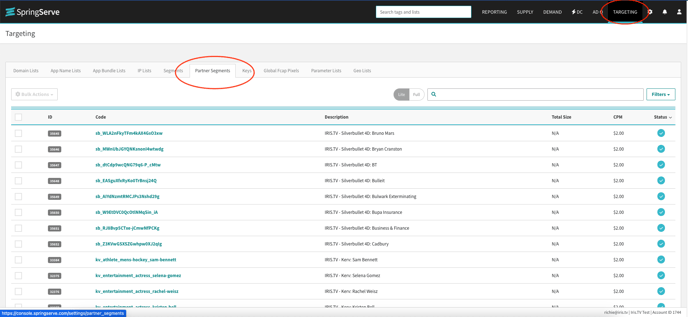
Note that no targeting can be done from this view, it is only to review the segments we have available and the cost associated with each
Targeting for IRIS-enabled data is done on demand tags. Demand tag targeting will allow you to link existing supply tags to new deal demand as it flows through SpringServe. There are instructions available in SpringServe’s Demand documentation if needed.
Once you have created the demand tag and set all other deal parameters, you can apply the IRIS.TV contextual segments from the “Targeting” tab within the demand tag. From the Targeting tab, the audience menu can be expanded and then you can select “Custom”. The User Segment Group will expand, and from here, you should select “Contextual Segments”, and either Allow or Block depending on what you need to target on your deal. Now you can start adding segments by searching for relevant segments in the “Select Contextual Segments” search field. Each segment added will be targeted with an OR statement (so if any of those segments are present, the deal will be eligible to serve against this supply). Here’s an example of what a demand tag targeting a variety of GumGum segments would look like:
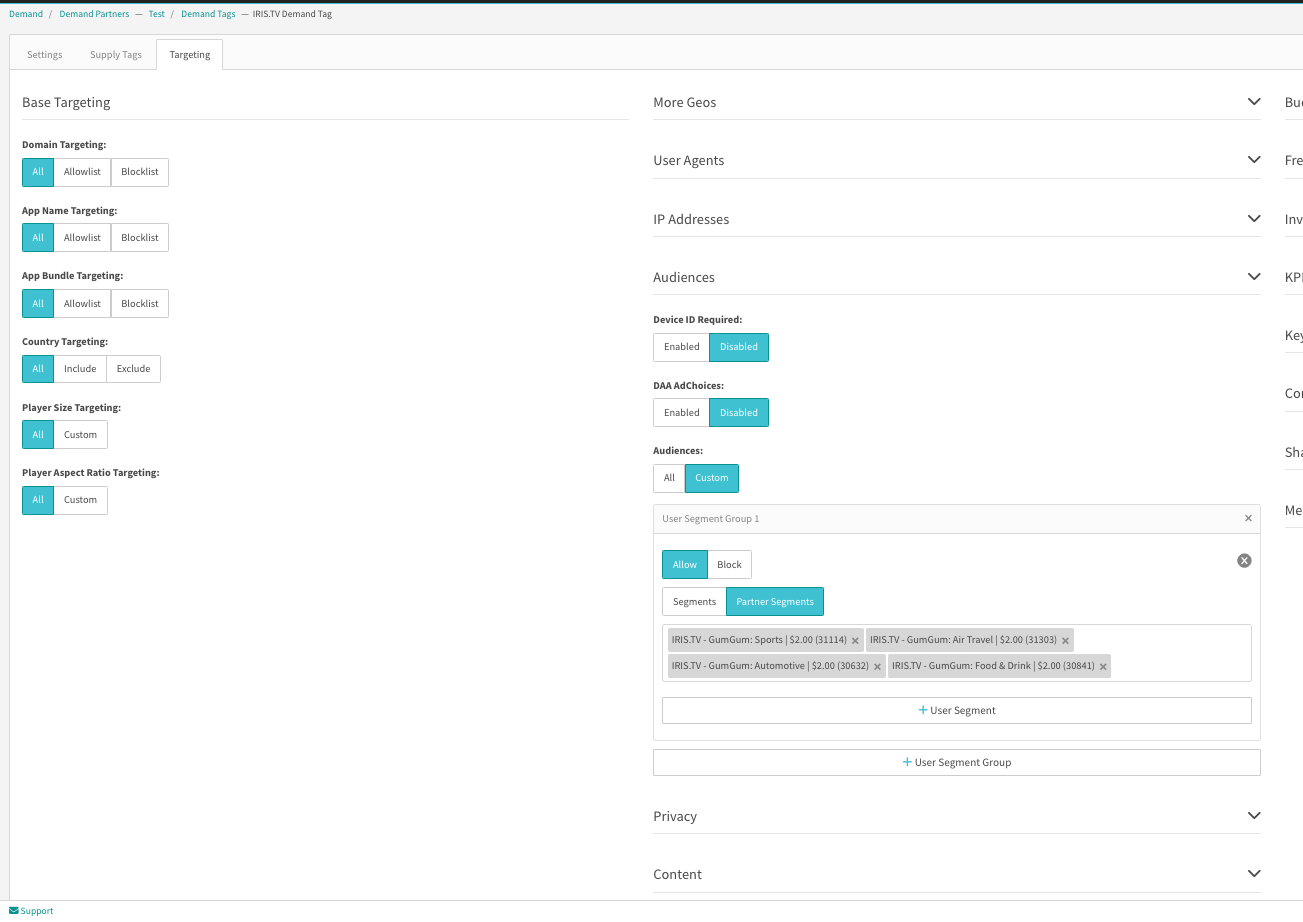
If you include multiple data partners on the targeting for one deal, you will pay the $2 CPM data fee once for each Data Partner that is targeted. So targeting GumGum, Oracle, and Silverbullet 4D all on the same demand tag could mean paying as much as $6 CPM as there are three data partners.
If you wanted to also add Brand Safety to this same set of contextual segments, you can do so by adding another User Segment, which will allow the additional segments to be blocked using AND targeting. To do this, you should select Block in the new User Segment, as well as selecting the Contextual Segments option instead of Segments. This is how targeting would look after applying that Brand Safety exclusion:
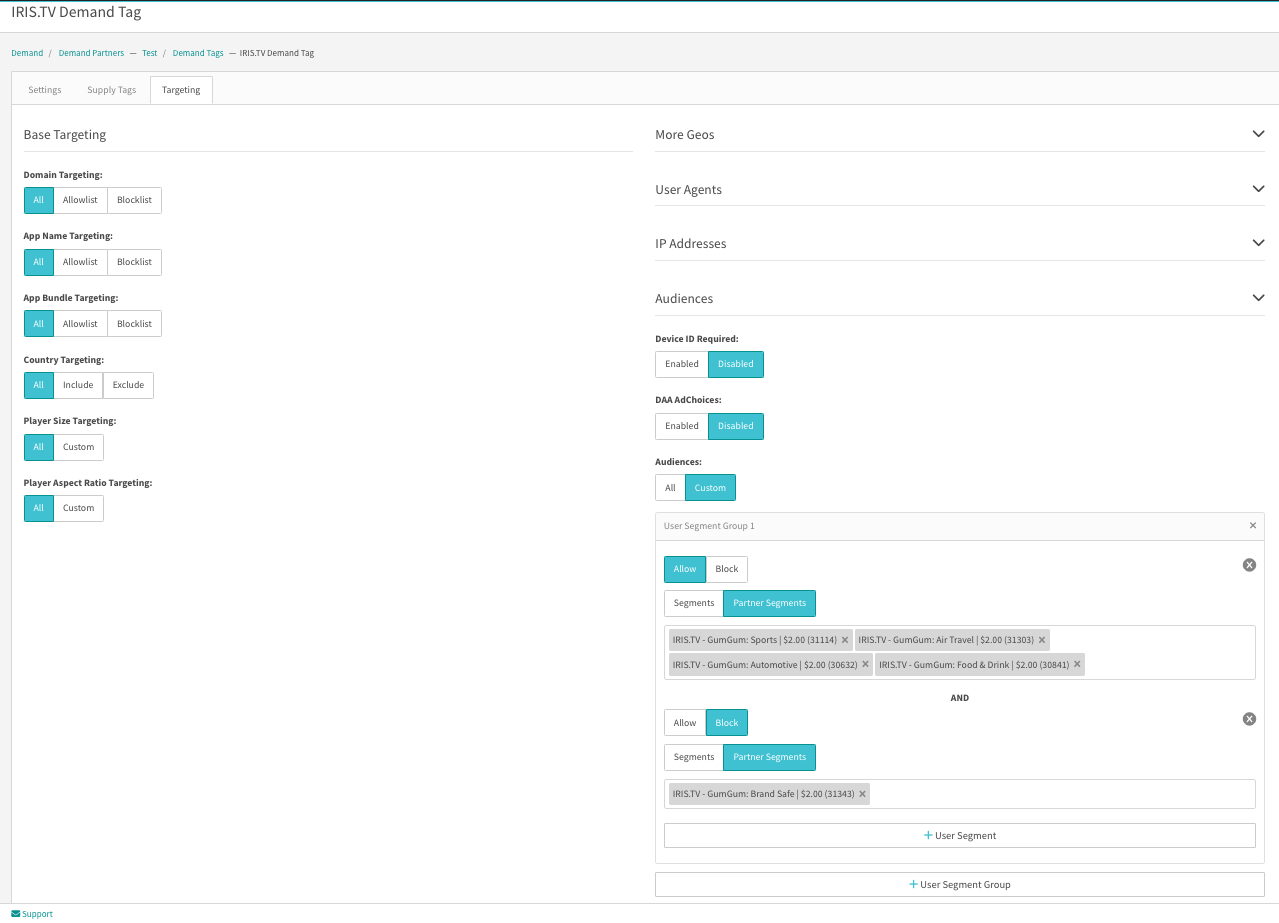
Reporting on SpringServe Direct Deals
Reporting on data costs associated with IRIS-enabled deals can be found using the SpringServe reporting UI and selecting the “Partner Segment Report” template, then if desired, apply any additional filtering you would like. This is what that report page looks like: