This details how to implement the Adaptive plugin for Kaltura players.
The player can be configured in the Kaltura KMC.
Install Plugins
Open the “Plugins” Section of the Video Configuration in the Kaltura Studio
- Click "Create New Plugin" and enter the plugin name "iris", make sure its lowercase
| Name | Value |
| iframeHTML5Js1 | https://ovp.iris.tv/plugins/kaltura/v2/iris-kaltura.adaptive.min.js |
| iframeHTML5Js2 | https://ovp.iris.tv/plugins/kaltura/kaltura_ui.min.js |
| iframeHTML5Css | https://ovp.iris.tv/plugins/kaltura/kaltura_ui.min.css |
| iris_number | Number of recommendations you would like returned by the IRIS API (Limit 20) |
| iris_ssl | True or False. |
| iris_api_url | https://api.iris.tv |
| iris_start_up_next | True or False. |
| iris_end_up_next | True or False. |
Configure IRIS UI
1. Create additional plugins (by clicking "Create New Plugin") for each UI element you would like on your player. 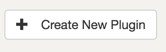
a. thumbsUp
b. thumbsDown
c. skipForward
d. skipBack
Note: Plugin names must be named exactly as described above.
Configure the End Screen
If you want to use the End Screen, set-up the following:
Open the “Look and Feel” section of Video Configuration:
1. Turn on the “Related” field
2. Enable “Auto Continue”
3. Set “Auto Continue” to a time
– Set to 5 for best results