This details how to implement the Adaptive Brightcove Player Plugin when you're not using Brightcove Video Cloud
Brightcove Studio Settings
ENDSCREEN
In https://studio.brightcove.com/ set Endscreen to Disabled:
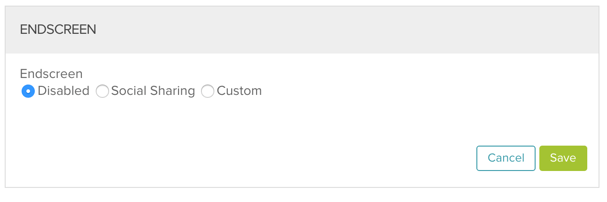
Adding the Brightcove Perform Plugin
1. Install the following JavaScript Plugins:
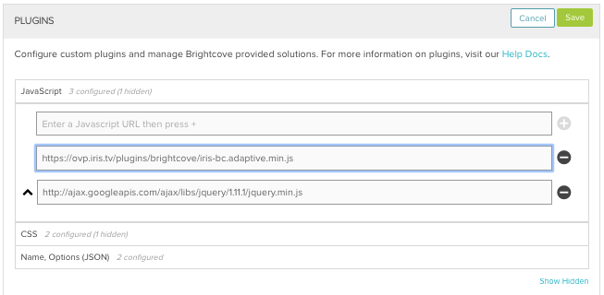
Add the following URL under Plugins > JavaScript:
https://ovp.iris.tv/plugins/brightcove/v2/iris-bc.adaptive.min.js
Player Options for Brightcove Perform Player
2. Add Player Options
Add the following under Plugins > Name, Options:
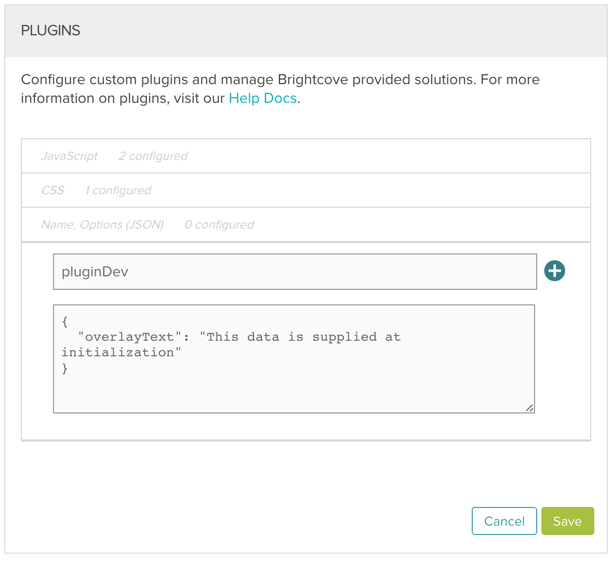
Name is:
pluginDev
Adding the Client Token
The client token is provided by IRIS.TV. Add the IRIS.TV client token to the Plugin Options:
{
"client_token": "1736779881001"
}
Setting for Brightcove Perform Player
For Brightcove Perform players, set the following parameter to true
{
"perform_player": true
}
Passing in the Initial Asset ID
For Brightcove Perform players, set the asset ID of the Initial or "Anchor" video.
{
"platform_id": "123456789"
}
Using ONCE video playback
For clients using Brightcove ONCE for video playback, add the following parameter to the Brightcove Plugin Options:
{
"onceux" : true
}
Player Options for Brightcove Perform Player
var playerOptions = {
client_token: <CLIENT_TOKEN>,
ssl: true,
platform_id: <PLATFORM_ID>,
player_version: 'brightcove.nextgen',
start_up_next: true,
end_up_next: true,
player_id: <PLAYER_ID>,
perform_player: true
thumbs_up: true,
thumbs_down: true,
skip_forward: true,
skip_back: true,
skip_on_thumbs_down: false
debug: true,
global: "iris"
}
videojs(<PLAYER_ID>).pluginDev(playerOptions)
Once the above is complete you are ready to test your player.